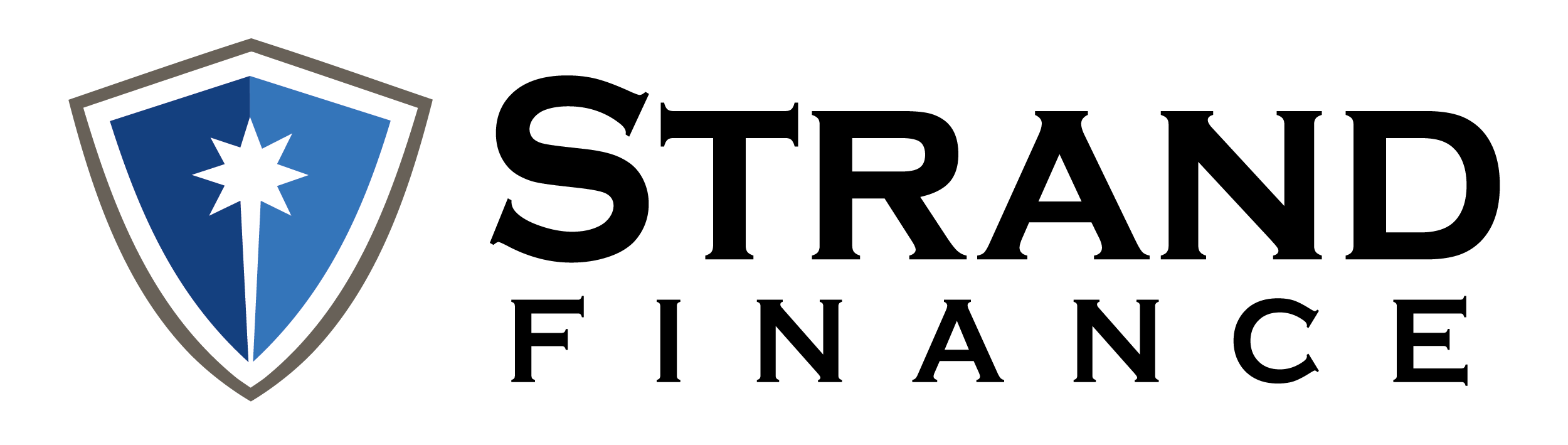Easier access for everyone
We are committed to making our websites and mobile apps accessible and usable for everyone. Whether you are just checking balances or completing a transaction, we are here to help you reach your financial goals.
On our website
Whether you’re using a magnifier, screen reader, gaze tracker, or a sip and puff device, you should be able to find what you want.
To do this, we strive to meet the World Wide Web Consortium’s (W3C) Web Content Accessibility Guidelines 2.1 at level AA or better. We also conduct periodic research with customers of various abilities and ages to learn how to improve our sites.
Improving your Strand Finance experience
We recommend the following for all Strand visitors, especially those using assistive technology:
Tips for using your browser more effectively
Use the most current version of your web browser
The latest versions of browsers (Internet Explorer, Safari, Firefox, and Chrome) generally perform best with websites like ours.
Maximize your browser window
This will help you see as much content and functionality as possible. As we continually update our sites, we are making them responsive, which means our content and layout adjust to fit the width of your browser window as it changes. (Some content may reorient itself or be hidden as you resize the width of your browser window.)
Maximize your browser in one of these ways:
Use browser buttons to minimize, maximize, or close your browser window.
On PCs, the Maximize button is in the upper right of your browser window.
On Macs, the Maximize button is green and is in the upper left of your browser window.
You can also use the keyboard.
On a PC, hold down the Alt key while you press the spacebar. Then press the “X” key to select Maximize.
On a Mac, hold down the Control (Ctrl) and Command (Cmd) keys while you press the “F” key to view in full screen. On some versions of Macs, you may need to set up a specific keyboard shortcut to do this.
Zoom in to make reading easier
Your browser’s “Zoom” feature enlarges or shrinks all content, including text, images, and videos. “Zooming in” is useful if you’re having trouble reading a page. “Zooming out” is useful if you want to see more of a web page at a time or reduce the amount of vertical scrolling.
On a PC, you can zoom in by holding down the Ctrl key and pressing the plus key (+) as many times as you want. Zoom out by holding down the Ctrl key and pressing the minus (-) key.
On a Mac, you can zoom in by holding down the Cmd key and pressing the plus key (+) as many times as you want. Zoom out by holding down the Cmd key and pressing the minus (-) key.
Tips:
You can also hold the Ctrl (PC) or Cmd (Mac) key and scroll the mouse wheel to zoom in and out.
Press Ctrl (PC) or Cmd (Mac) and the zero key (0) to return your zoom level back to the default, which is 100%.
Tips for navigating using a screen reader
Navigate by headings
Get a sense of how the page is structured and jump to a specific topic using headings.
Use table reading commands
Using table commands when accessing data tables will improve your experience on any financial site. Some resources that may be useful:
HTML Tables with JAWS and MAGic ![]()
Navigating with the System Caret in NVDA ![]()
Get a sense of how the site is structured
Throughout your experience, there is a navigation bar toward the top of the page. At the beginning of the navigation bar, you’ll find a menu.
From here, you can link to your different accounts and benefits. At the end of the navigation bar, there is a search box and the log out link. At any time, you can click the employer name, next to the menu, and return to the home page.